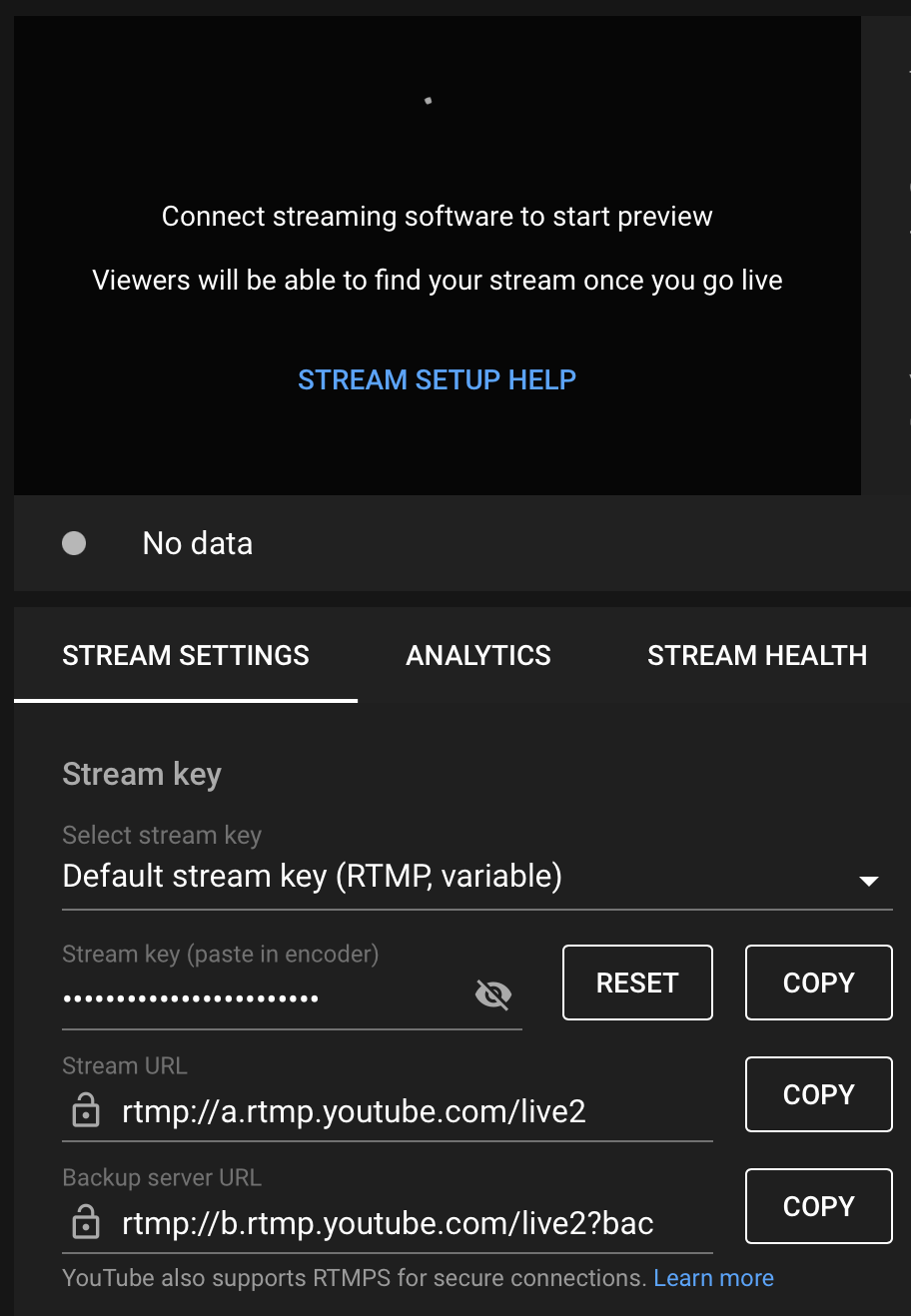YouTube help
Switch accounts
Once you're on YouTube then you need to switch to the YSTV YouTube account you do this by clicking on your icon which shows this dropdown menu
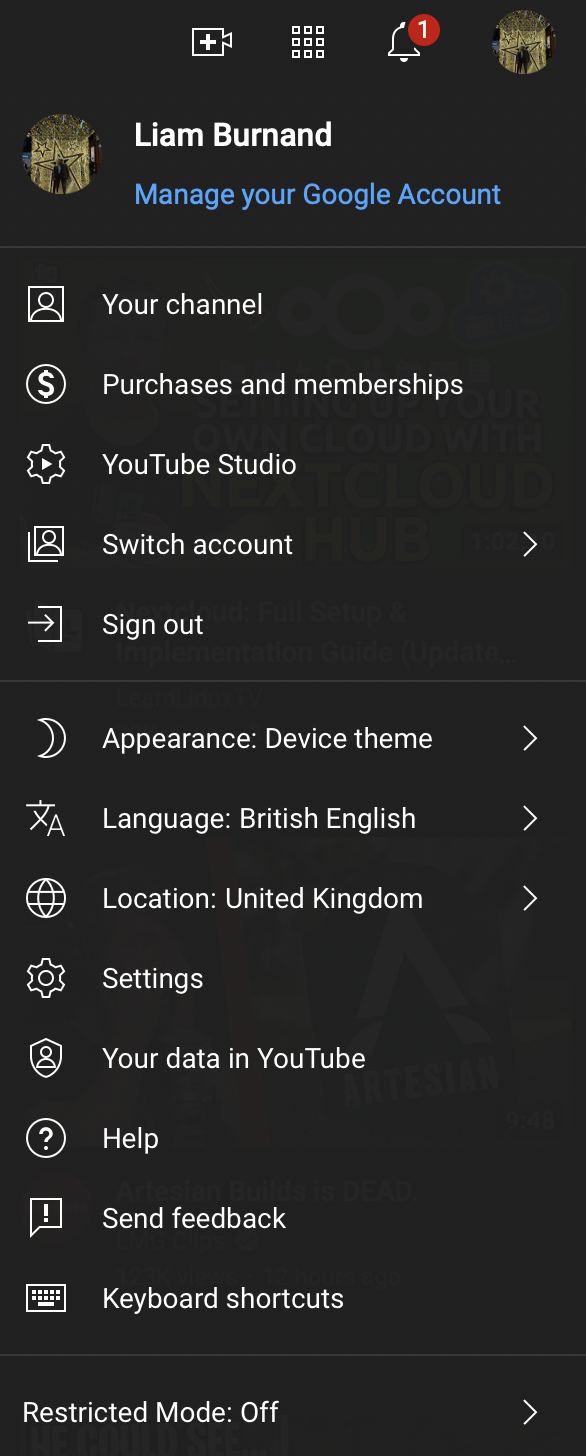
This page will show up once you select "Switch Account", you need to then go to your @york.ac.uk email address which will have the YSTV YouTube shown
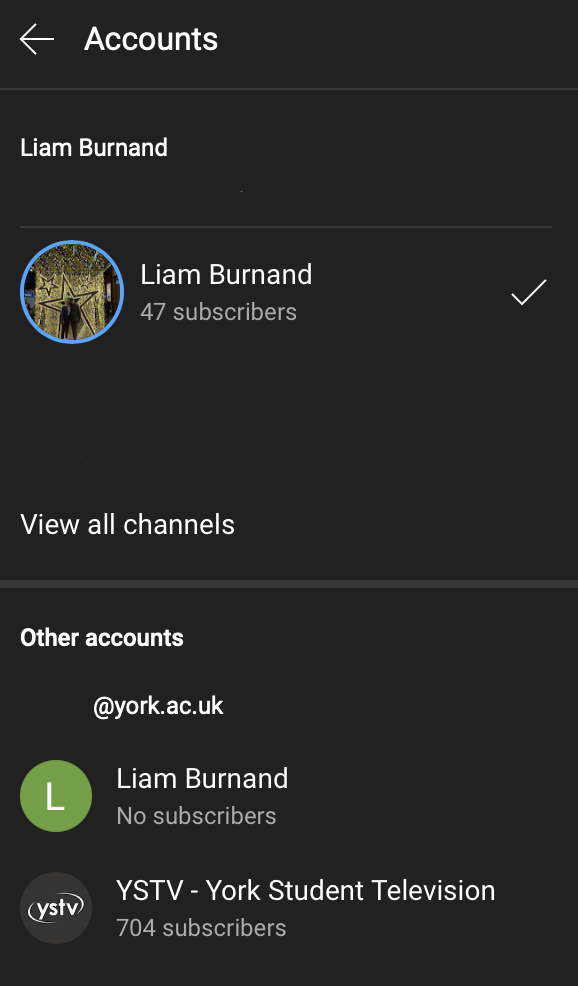
Schedule livestream
When the YSTV account is selected then you will click the icon again but press on "YouTube Studio"
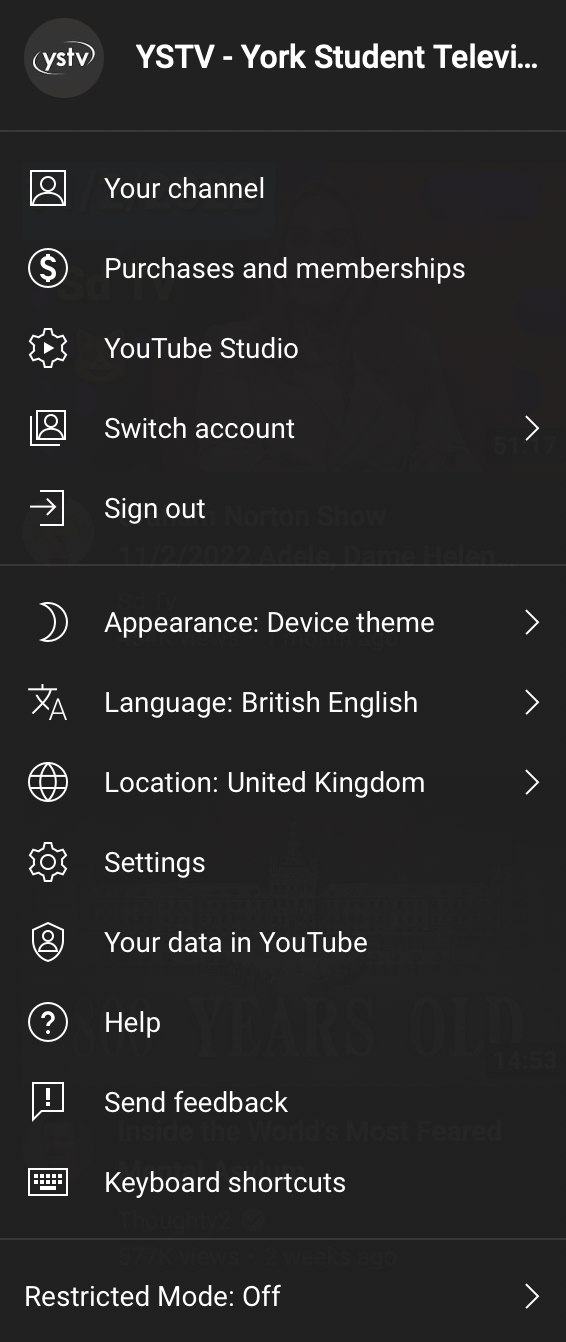
In the top right-hand corner you'll see the three round buttons under the YSTV logo and Create button, press on the middle button
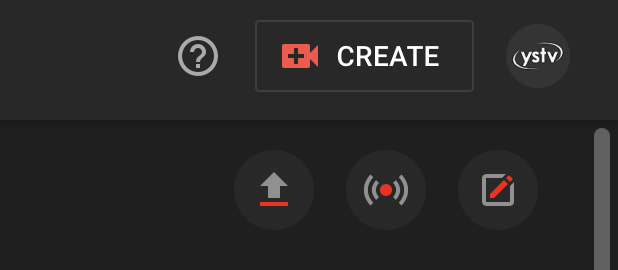
You'll then want to schedule a stream to happen
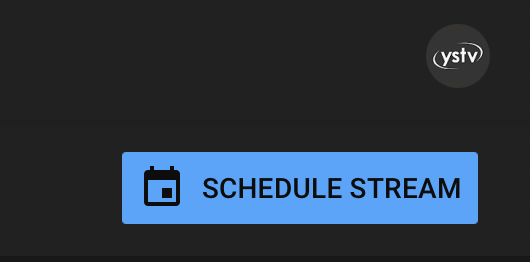
You have the choice to reuse the settings from a previous stream or start from scratch
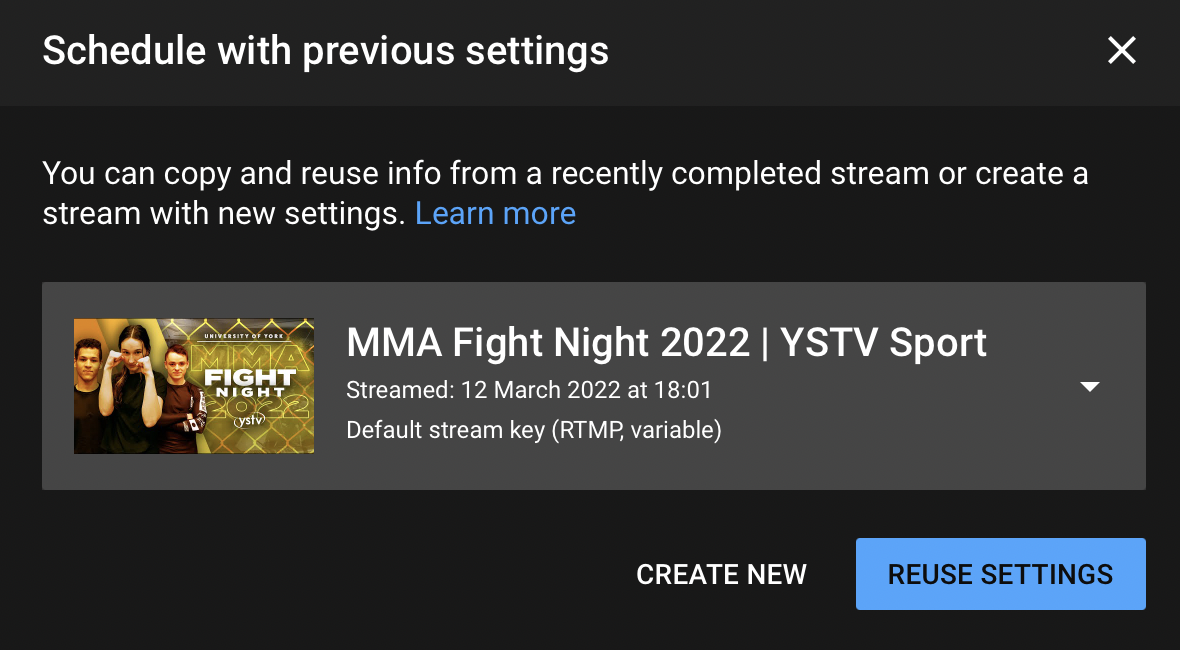
Getting the stream server and key
After creating the live video then you'll be shown the page with the stream key and server, copy the stream
key and the normal stream server, not the backup server unless you know what you're doing.
Copy those details into the server and key field respectively on the previous page